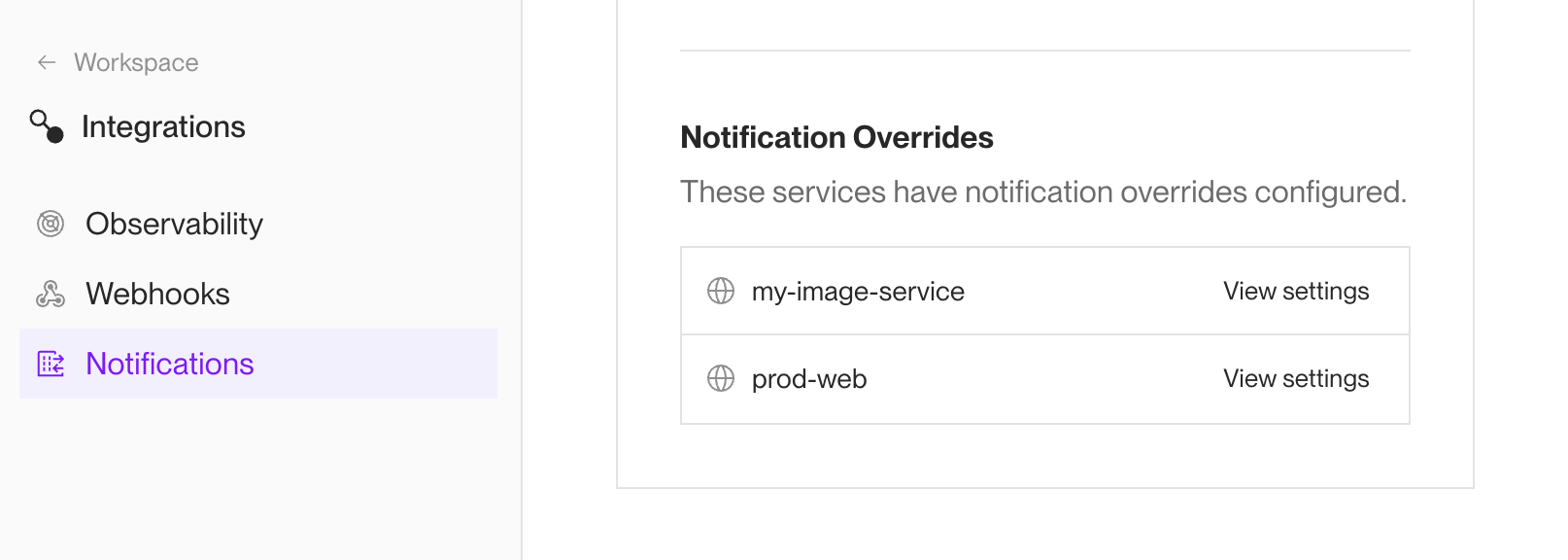Email and Slack Notifications
Receive updates about important Render service events.
Render can notify you via email and/or Slack when certain events occur (such as when your service's deploy fails). You can set workspace-level defaults for notifications, and you can also customize notifications for individual services.
Want to trigger custom workflows from a wide variety of platform events?
See Webhooks.
Supported notifications
Render can notify you of the following events, depending on which notification level you set (Only failure notifications or All notifications):
| Event | Minimum Notification Level |
|---|---|
|
A service build or deploy fails. |
Only failure notifications |
|
A Docker image pull fails. |
Only failure notifications |
|
A cron job execution fails. |
Only failure notifications |
|
A one-off job execution fails. |
Only failure notifications |
|
A running service becomes unhealthy. |
Only failure notifications |
|
A deploy successfully goes live. |
All notifications |
|
An unhealthy service becomes healthy. |
All notifications |
To request notification support for additional events, please submit a feature request.
Setting workspace defaults
From your workspace home in the Render Dashboard, click Integrations > Notifications in the left pane:
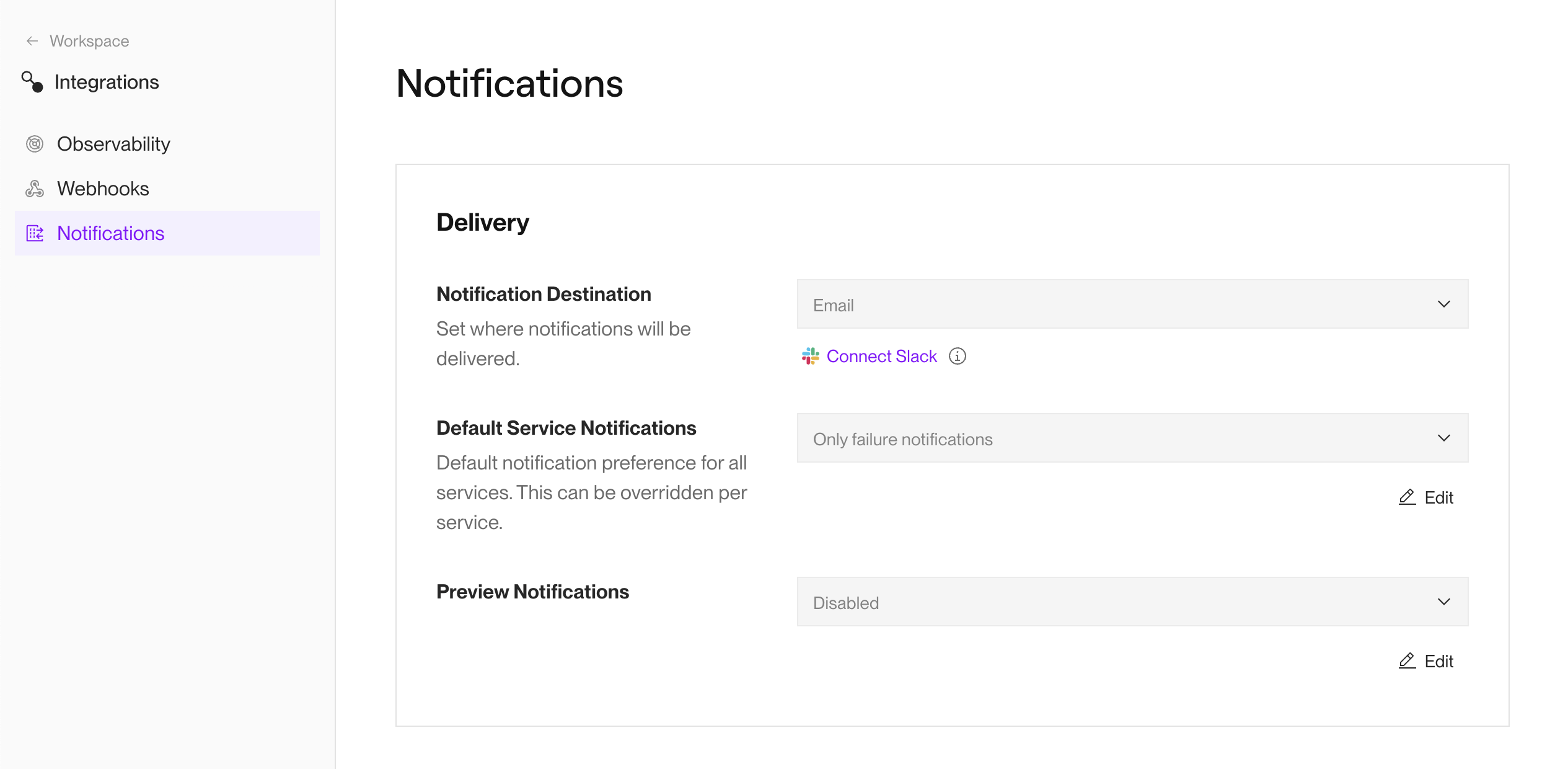
From here, you can configure the following:
| Setting | Description |
|---|---|
|
Notification Destination |
Receive notifications via Email, Slack, or both. To receive via Slack, you must first connect your Slack workspace. |
|
Default Service Notifications |
Specifies which supported notifications Render sends for your services. Options include:
|
|
Preview Notifications |
If Enabled, Render sends the same set of notifications for a service preview or preview environment that it does for the preview's base service. This setting requires a Professional workspace or higher. |
Connecting to Slack
From your workspace's Integrations > Notifications page, click Connect Slack under the Notification Destination setting:
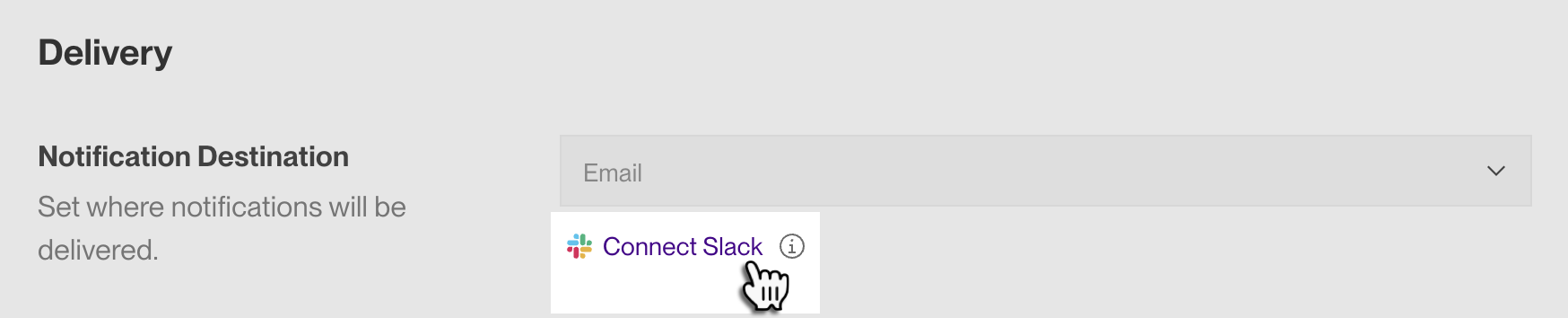
Proceed through the authorization flow to connect your Slack account.
Customizing per service
You can customize notification settings for an individual service. Doing so overrides your workspace's default notification settings for that service.
In the Render Dashboard, go to your service's Settings page and scroll down to Notifications:
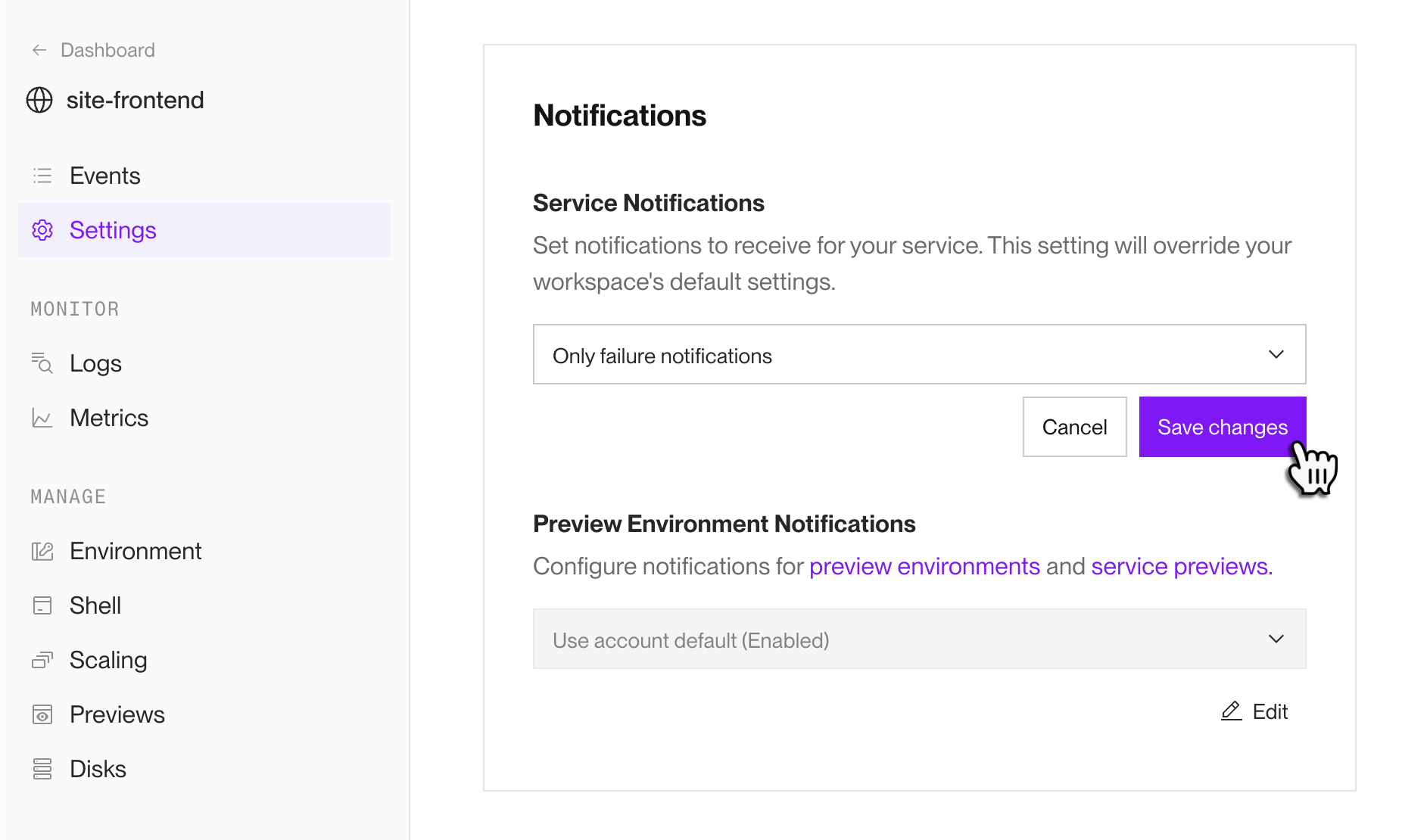
For any setting, choose a value besides Use workspace default to customize the service's notification behavior.
After you customize notification settings for a service, that service appears in your workspace's Integrations > Notifications page, under Notification Overrides: